Trade Spot
This guide will walk you through everything you need to know to start trading tokens on the spot market using QuantHive.
Note: Make sure your wallet has been funded with the correct tokens on the network you are swapping on, in order to pay for gas fees. Otherwise, your transactions will fail.
Ethereum -> $ETH
Arbitrum -> $ETH
Base -> $ETH
Optimism -> $ETH
Polygon -> $POL
Sui -> $SUI
BNB Chain -> $BNB
Solana -> $SOL
Swapping On QuantHive Spot
Step 1: Sign in to your QuantHive dashboard (https://app.quanthive.ai) by clicking SIGN IN at the top-right corner.
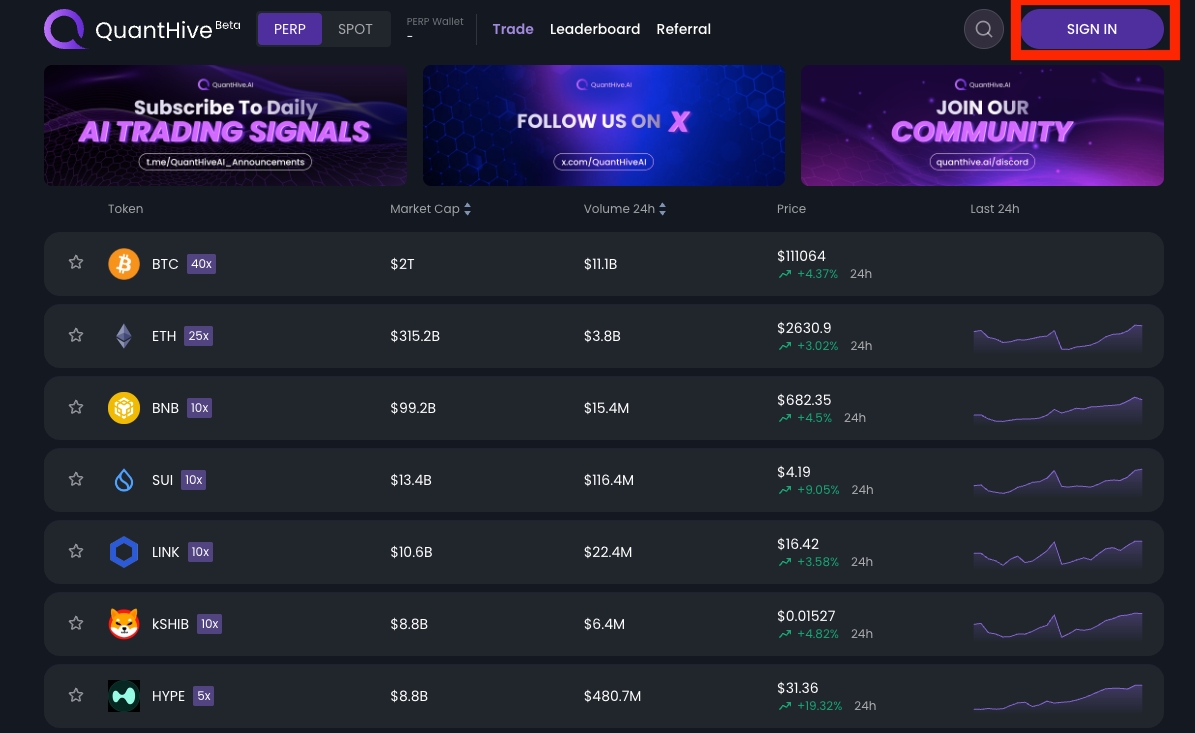
Next, click Sign when the Signature Request window appears.
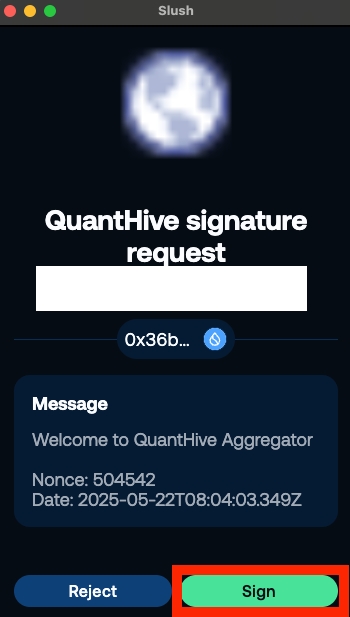
Note: If you do not have a QuantHive account yet, sign up for free now using this guide.
Step 2: Click on SPOT in the top left corner to switch to Spot mode.
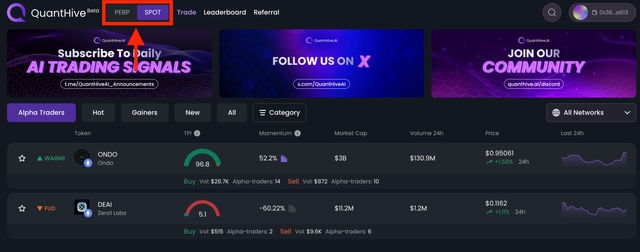
Step 3: Select a token from the discovery list by clicking on it.
For this example, we’ll use the $SUSHI token.

Step 4: Once you're on the token page, verify that the correct wallet address is shown in the swap module and that your wallet is connected to the correct network for the token you're trading. After confirming both, click the Select Token dropdown to proceed.
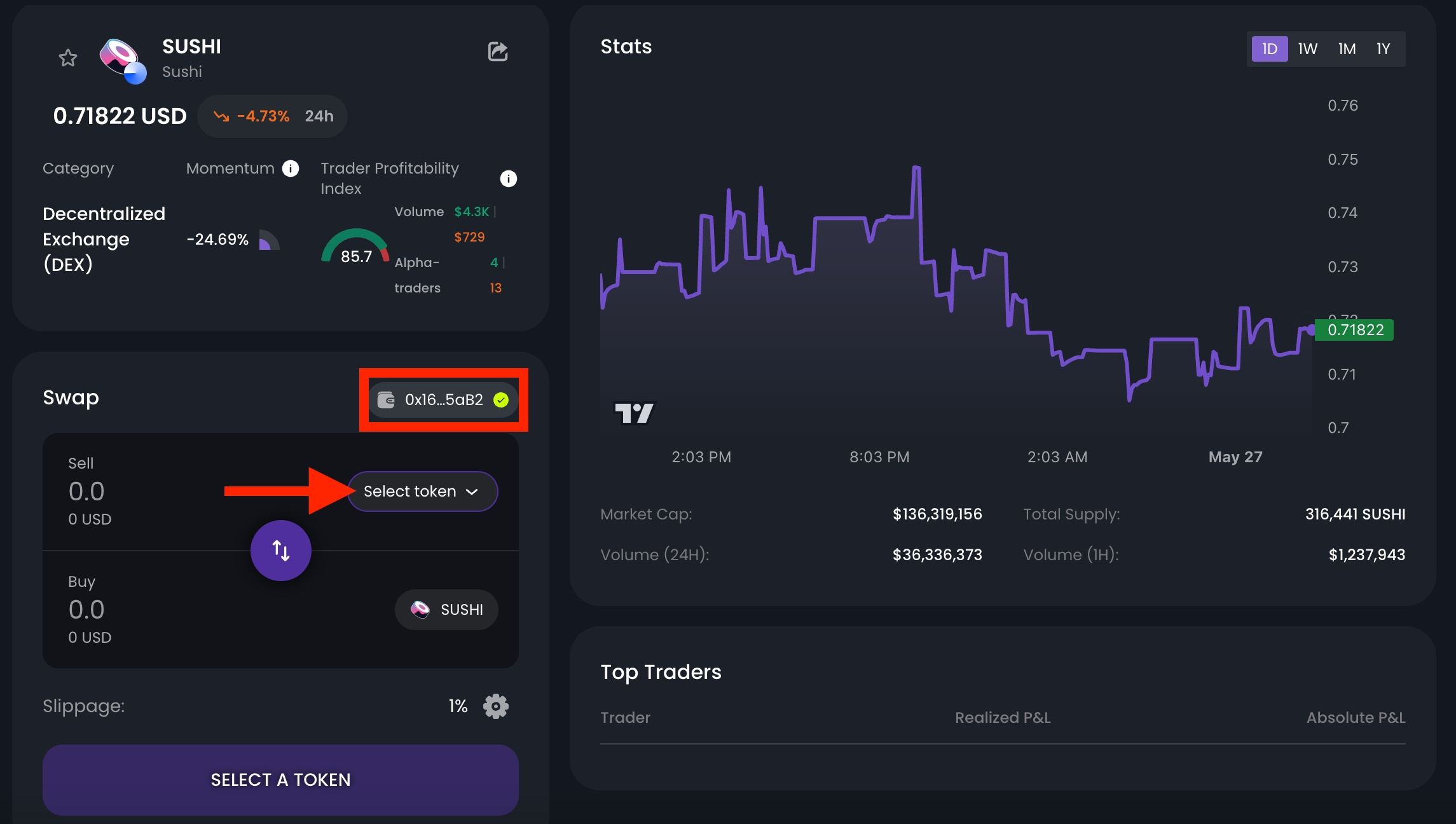
Step 5: A token selection window will appear. Type in the name of the token you want to swap from, then click on that token from the list.
For this example, we'll select USDC.
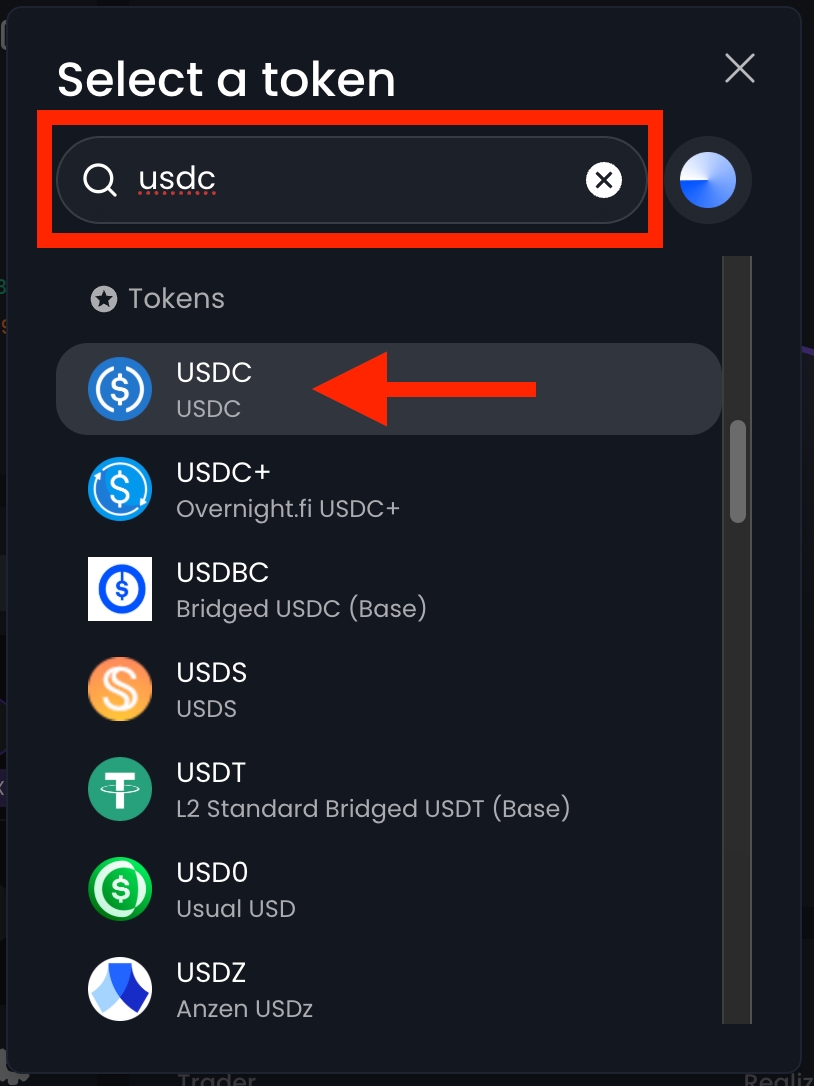
Step 6: Next, enter the amount of tokens you want to swap, then click the SWAP button.
In this example, we’ll enter 10 USDC.
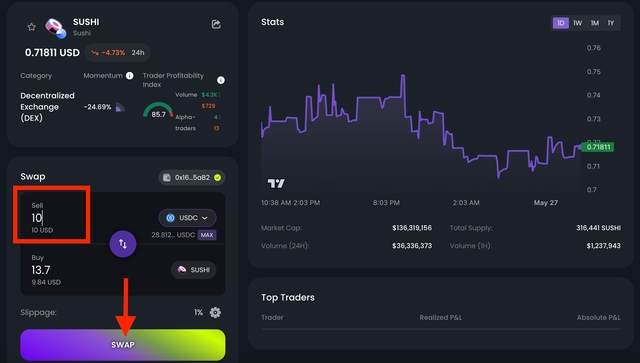
Step 7: If this is your first time spending this token (eg. $USDC) on QuantHive, your wallet will prompt a spending cap approval. Click Confirm to proceed.
Otherwise, you can skip this step.
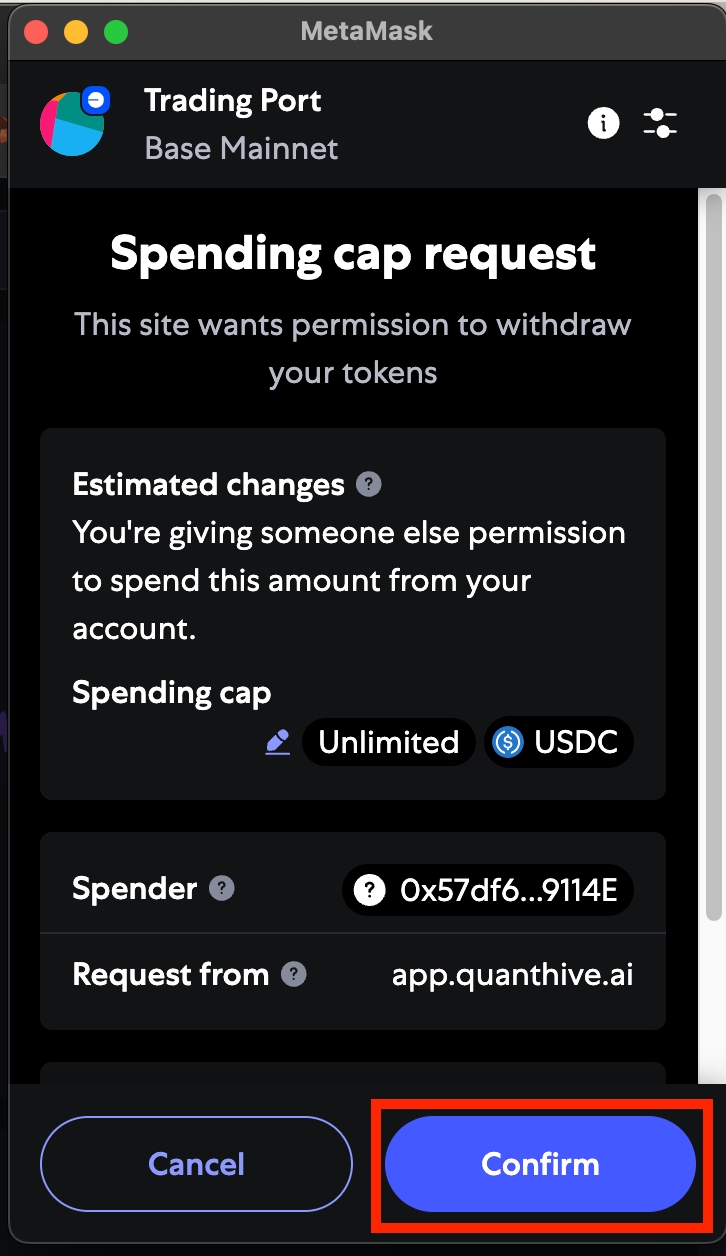
Step 8: Next, a transaction request will popup from your wallet app. Click on Confirm to approve the swap.
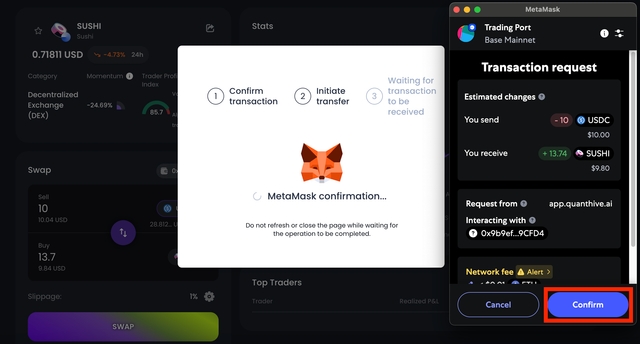
Step 9: Once the swap is successfully completed, a confirmation message will appear at the top right of the screen.
Congratulations! You’ve made your first spot swap on QuantHive!

Swapping Back
To sell a token, click the rotate button in the middle of the swap module to switch the swap direction. If you want to sell your entire balance, click the MAX button.
Then, simply repeat steps 6 to 9 to complete the sale of your tokens.
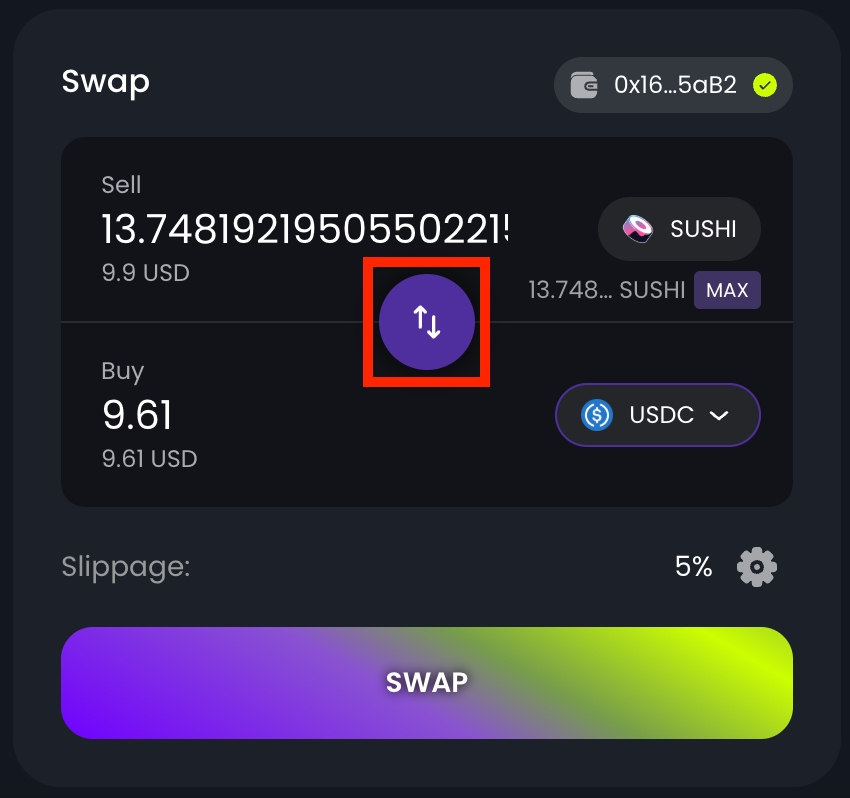
Troubleshooting A Failed Transaction
Step 1: If you receive an error message like this, please follow the troubleshooting steps below to resolve it.
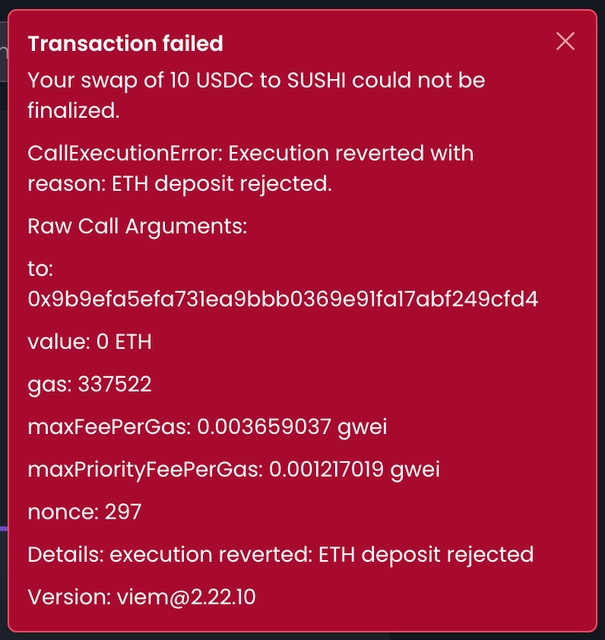
Step 1: This issue is most likely caused by high slippage during the swap. To resolve it, adjust the slippage tolerance by clicking the gear icon.
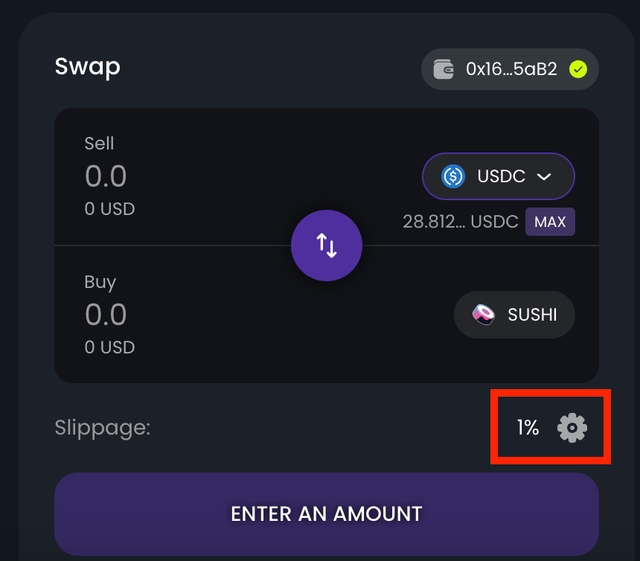
Step 2: A slippage tolerance settings window will appear. You can select any higher slippage percentage here directly by clicking on them or select the custom input field on the right side to key in any amount you want.
In this example, we will be keying in 5% and clicking the BACK button once done.
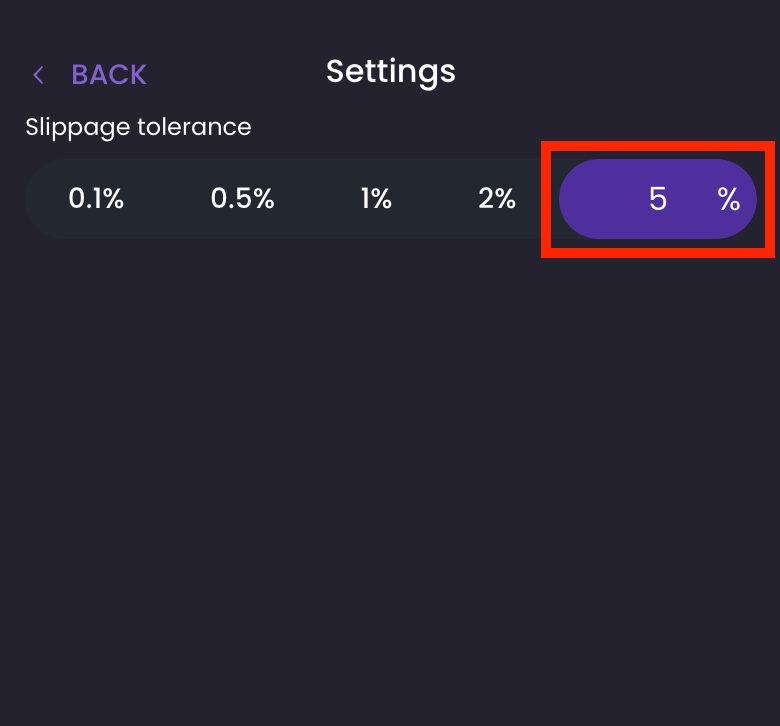
Step 3: You will be returned to the token page to try the swap again. Make sure the slippage percentage now shows the correct value, then repeat the swapping steps starting from Step 6.
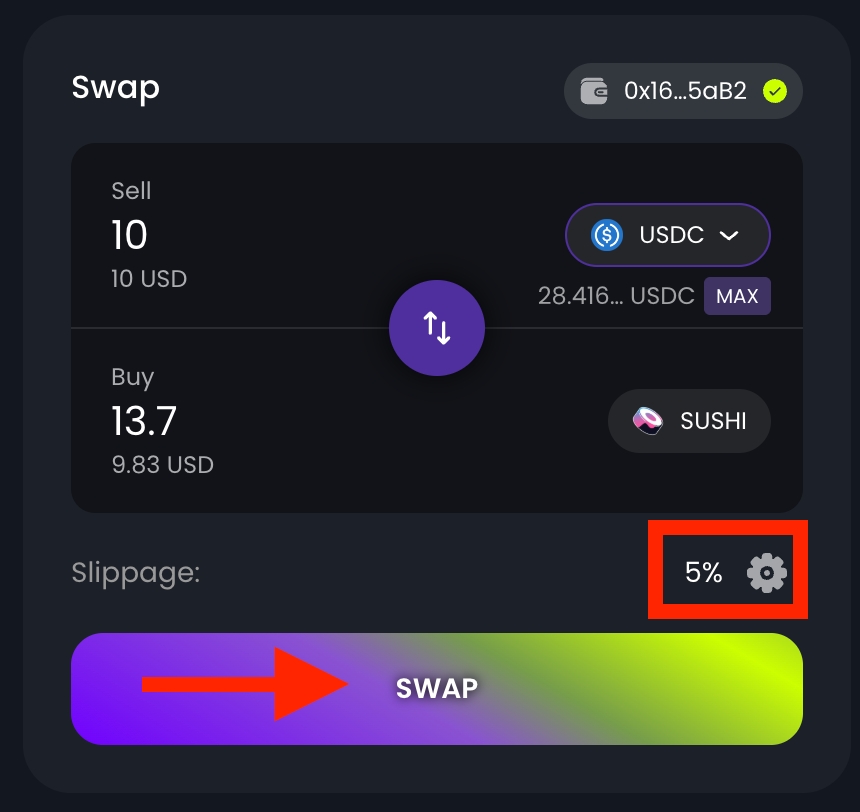
Note: If you are still experiencing issues with swapping tokens, please contact our team by submitting a ticket on Discord at https://quanthive.ai/discord.
Last updated