Linking Trading Wallets
This guide will help you link your trading wallets to your QuantHive account, ensuring that you can trade on SUI, EVM and SOLANA network. By linking EVM, Solana and SUI wallets used for trading, you can accumulate points and rebates under your main profile wallet.
Step 1: Log in to QuantHive (https://app.quanthive.ai) and click on your profile in the top right corner.
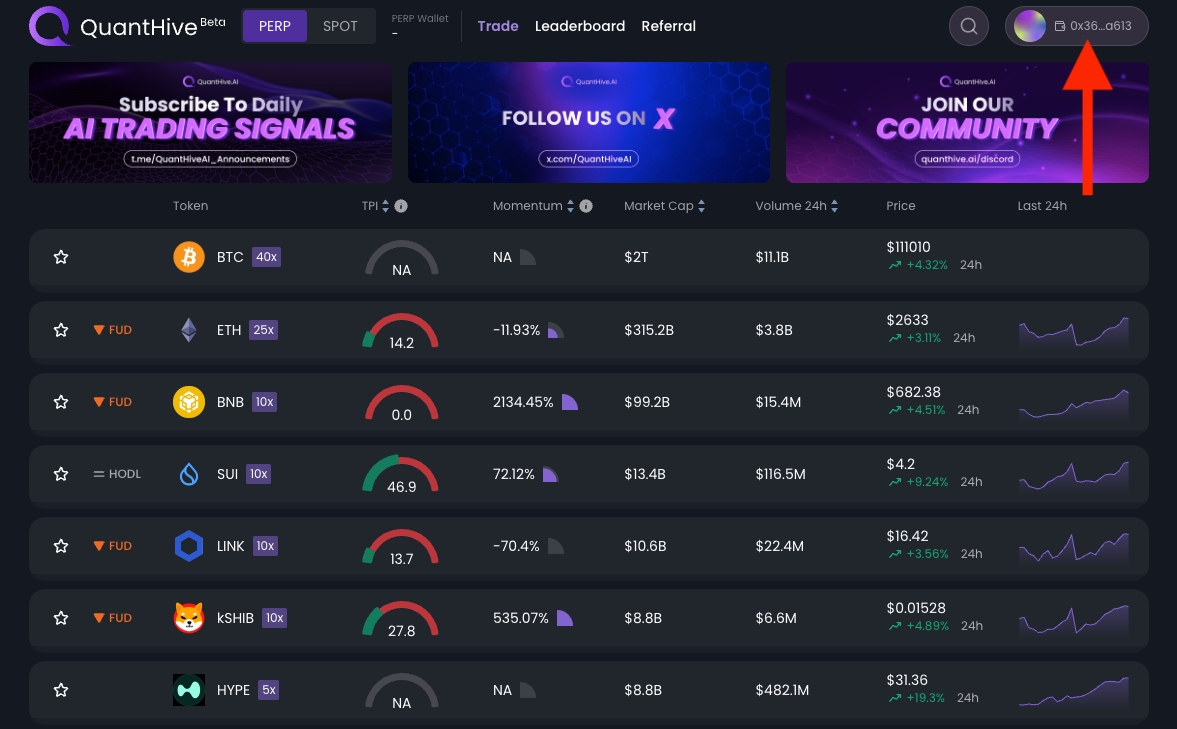
Next, click Sign when the Signature Request window appears.
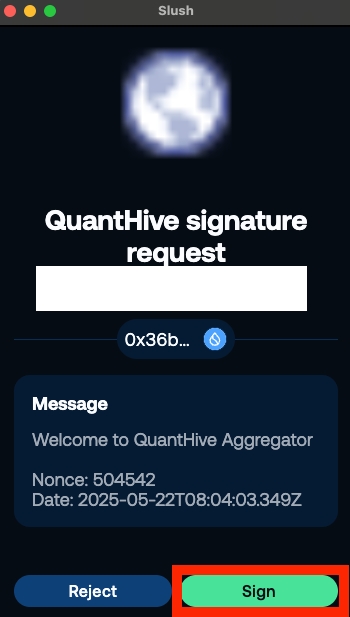
Note: If you don’t have a QuantHive account yet, follow this guide to get started.
Step 2: Select Edit Wallets from the dropdown menu.
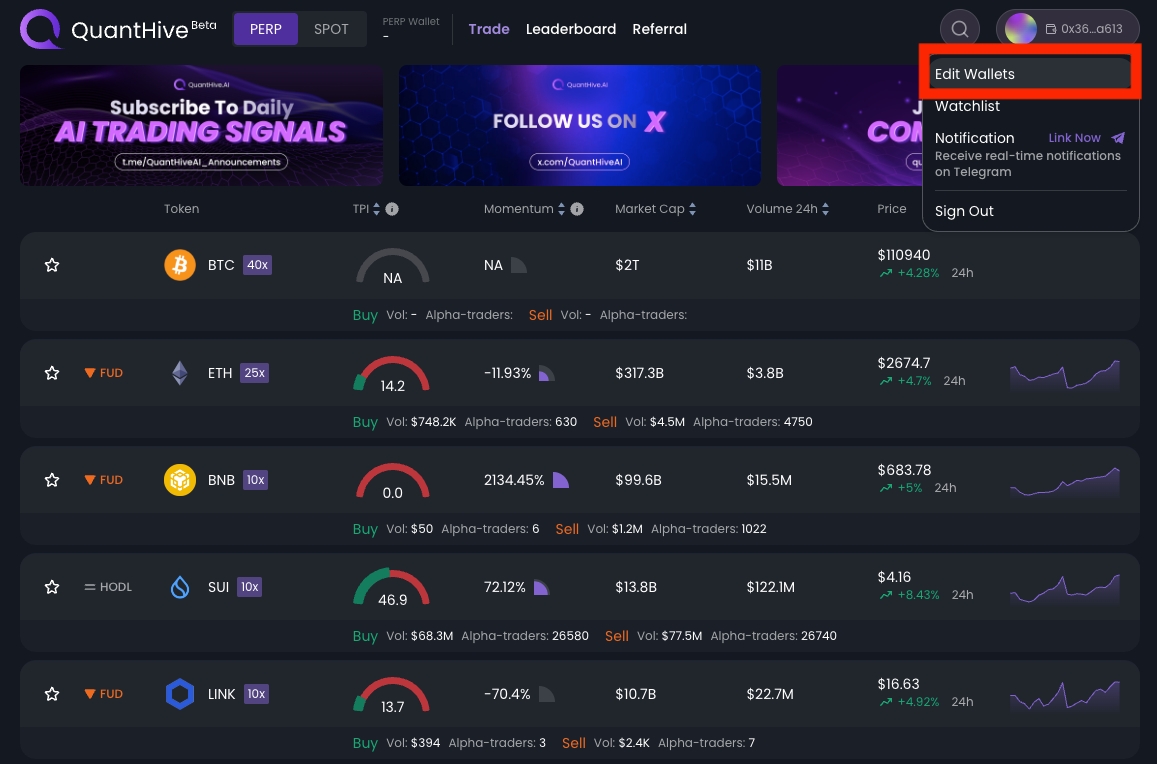
Step 3: To link your SUI wallet, click the Link Wallet button.
Note: You can’t link the same SUI address already tied to your QuantHive profile.
If you want a separate wallet for trading, please use a different SUI address. Otherwise, you can skip this step and trade using your profile wallet for transactions on the SUI network.
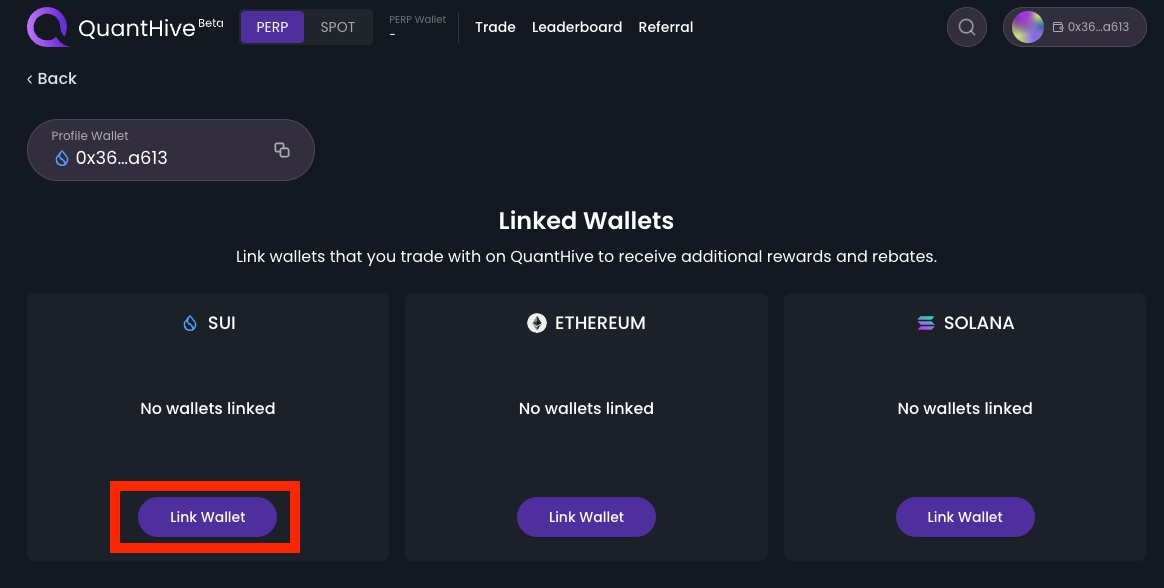
A popup window will appear. Click on Connect a wallet.
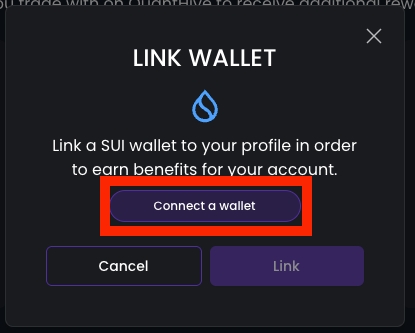
A wallet connection request will appear. Click on Approve to continue.
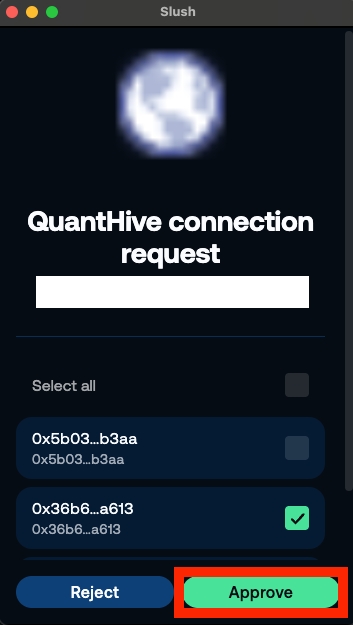
Ensure that your SUI wallet address is displayed in the Link Wallet popup window, then click the Link button to proceed.
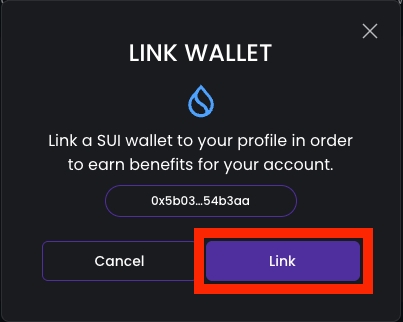
A signature request prompt will appear. Click the Sign button to proceed.
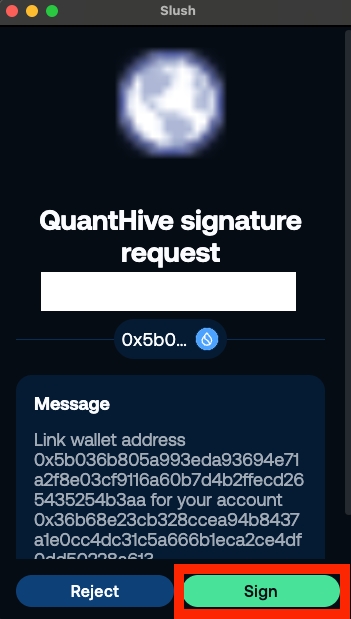
Step 5: Your SUI wallet is now linked to your profile. To link your EVM wallet, select the Link Wallet button under the Ethereum section.
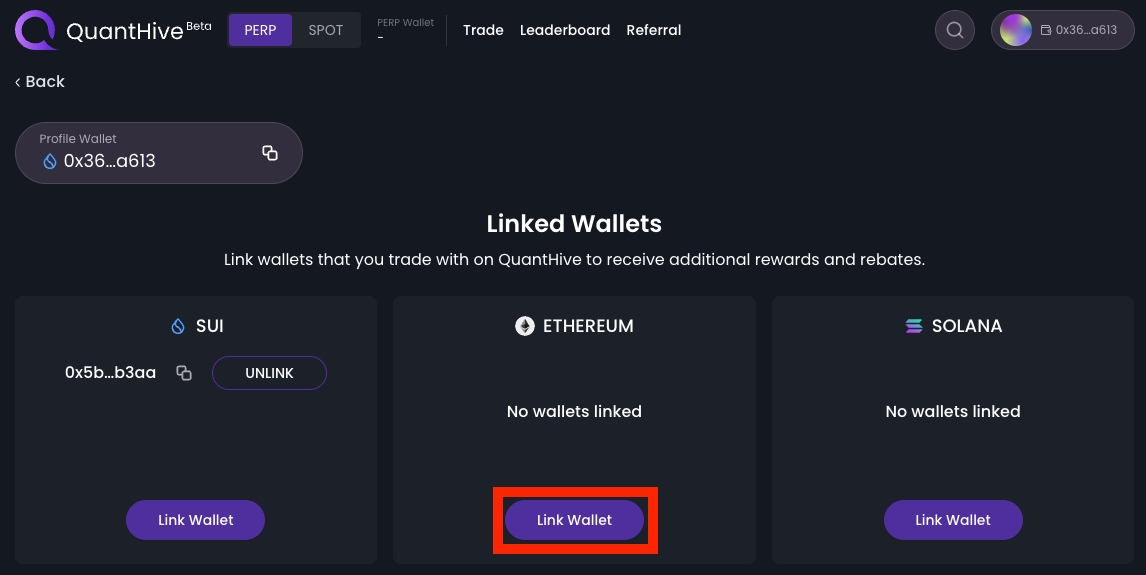
Step 6: A popup window will appear for you to link your EVM wallet. Click on the Connect a wallet button.
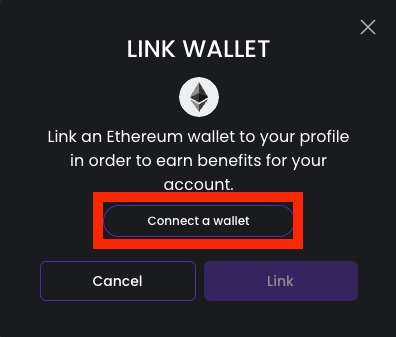
Then, select a compatible EVM wallet. In this example, we will select MetaMask.
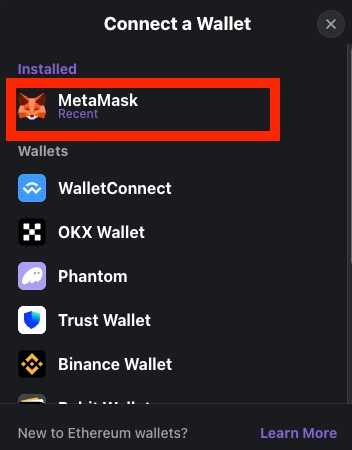
A wallet connection request window from your browser wallet extension will pop up. Click on the Connect button to proceed.
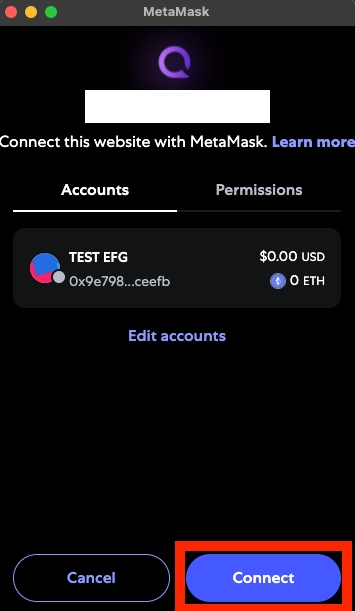
Ensure that your EVM wallet address is displayed in the Link Wallet popup window, then click the Link button to proceed.
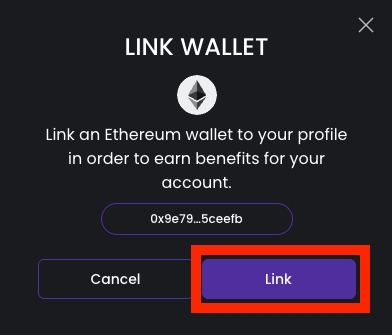
A signature request prompt will appear. Click the Confirm button to proceed.
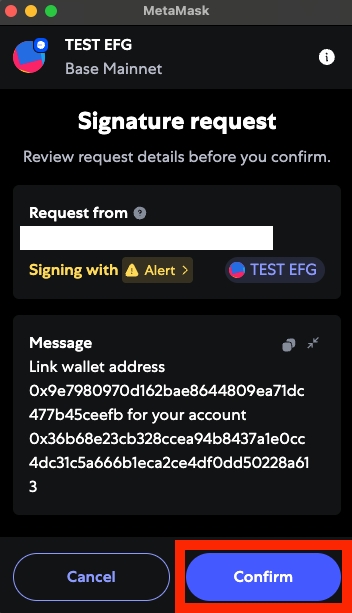
Step 7: Your EVM wallet is now linked to your profile. To link your Solana wallet, select the Link Wallet button under the Solana section.
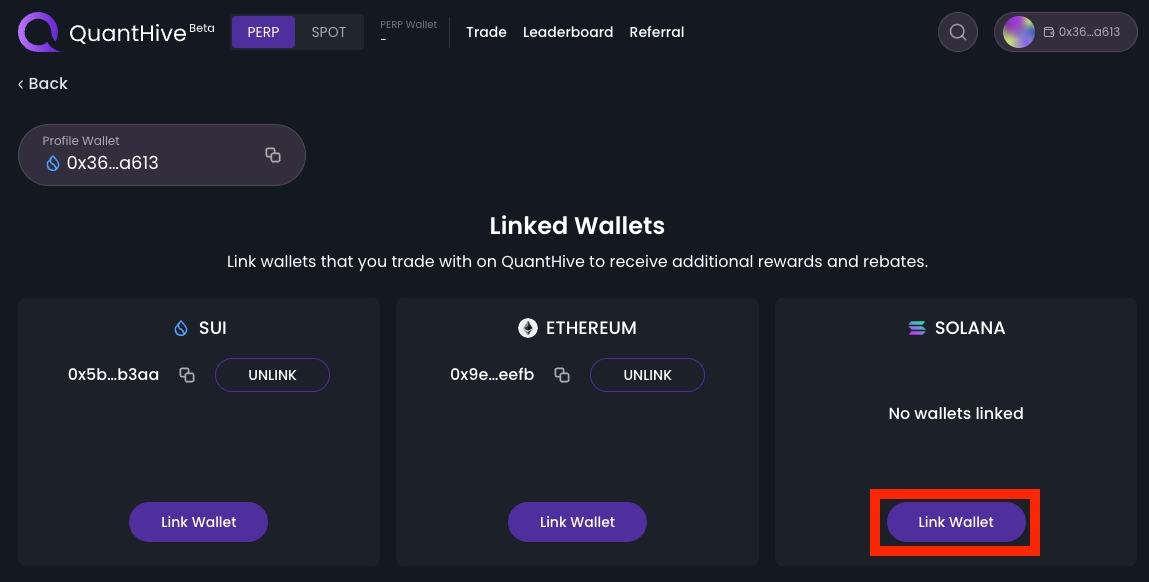
Step 8: A popup window will appear for you to link your Solana wallet. Click on the Connect a wallet button.
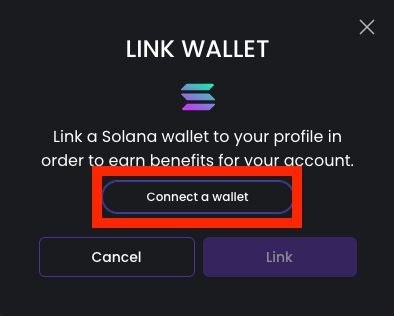
Select a compatible Solana wallet that you have installed. In this demonstration, we will be selecting Phantom.
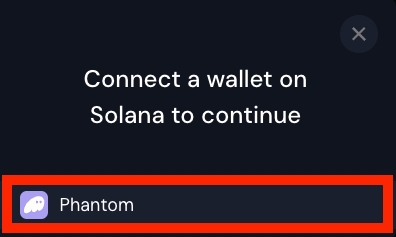
A wallet connection request will appear. Click on the Connect button.
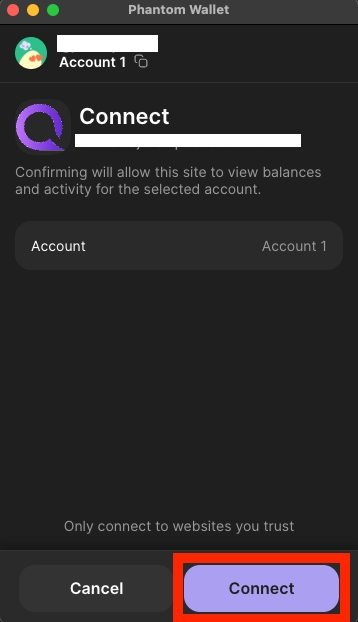
Ensure that your Solana wallet address is displayed in the Link Wallet popup window, then click the Link button to proceed.
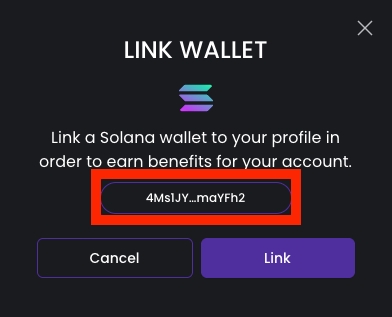
A signature request prompt will appear. Click the Confirm button to proceed.
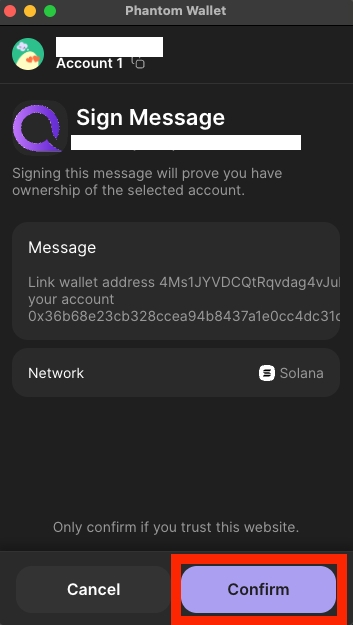
Congratulations! You have successfully linked your EVM, Solana & Sui wallet address and are now set to receive amazing rewards!
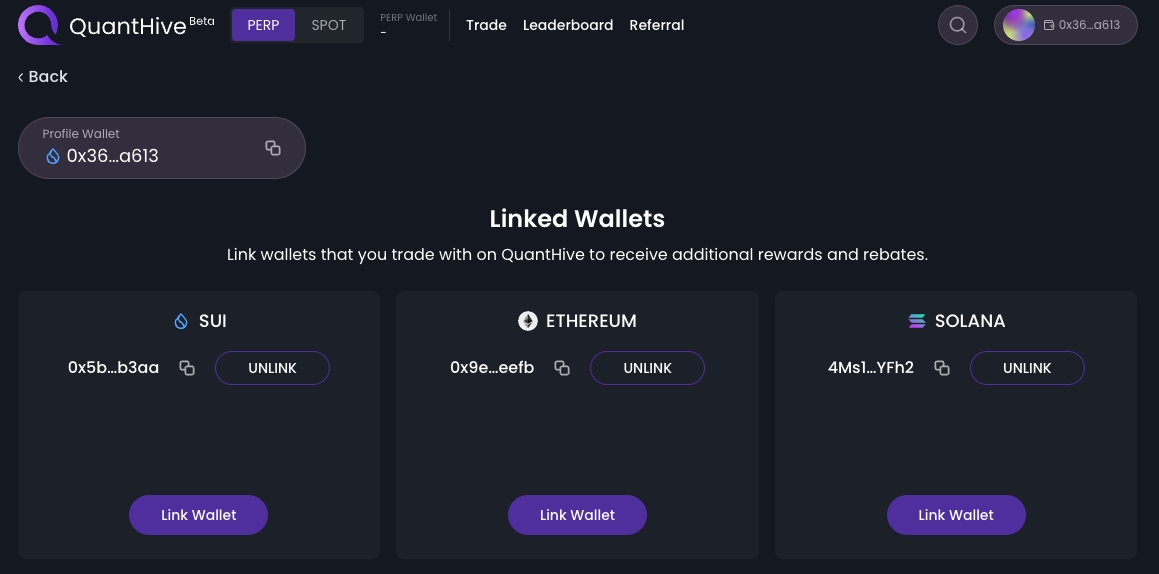
Note: Linking EVM, Solana or SUI wallet addresses to your profile allows you to accumulate points and rebates based on your QuantHive trading activity on them.
You can link only 3 EVM, 3 Solana and 3 SUI wallets to your profile at a time, and they cannot be linked to other profiles simultaneously.
Last updated