Sign Up (Mobile)
Ready to trade smarter? Sign up for a free QuantHive account in just a few steps! Connect your wallet, access AI-driven trading insights, and start making data-backed decisions. Follow the guide below to get started.
Note: If you don’t have a SUI wallet on your mobile phone yet, consider downloading and using OKX Wallet APP on your phone with this guide.
Step 1: Launch OKX wallet on your mobile phone and tap on the Discover tab below.
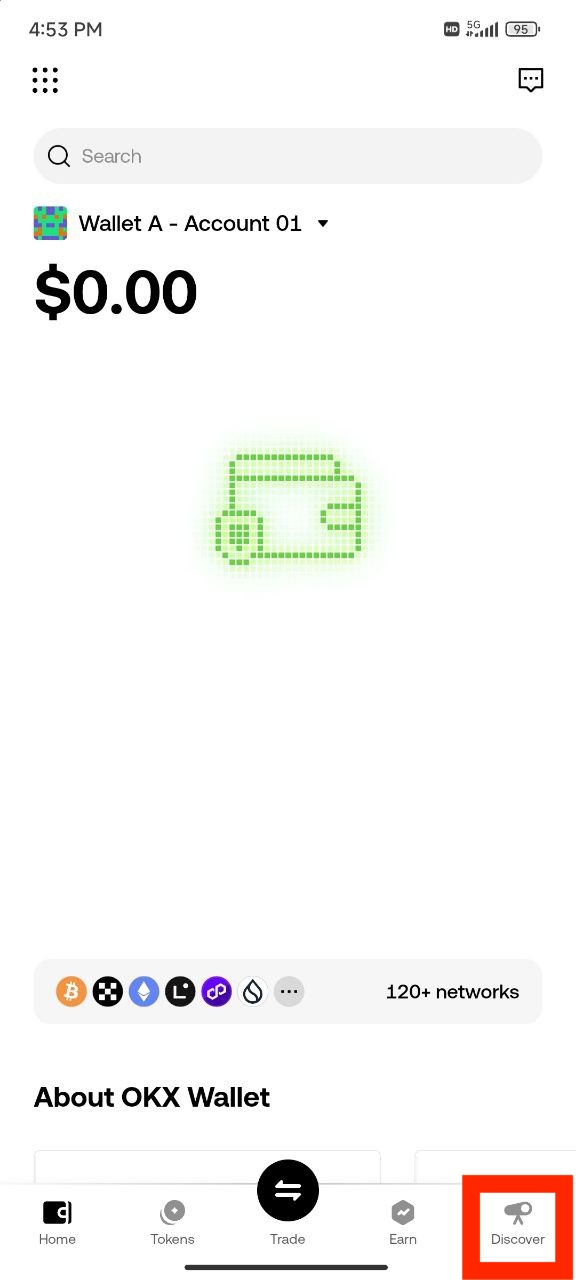
Step 2: Tap on the search field that says "Search DApps or enter a URL".
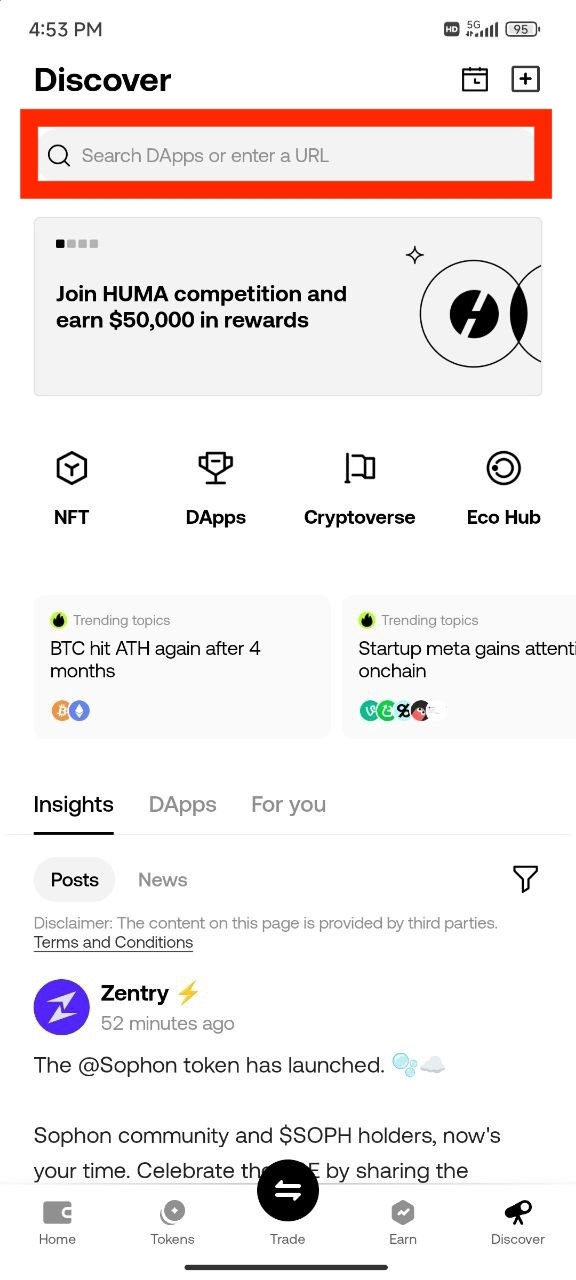
Step 3: Key in this URL https://app.quanthive.ai then tap on Visit external site https://app.quanthive.ai
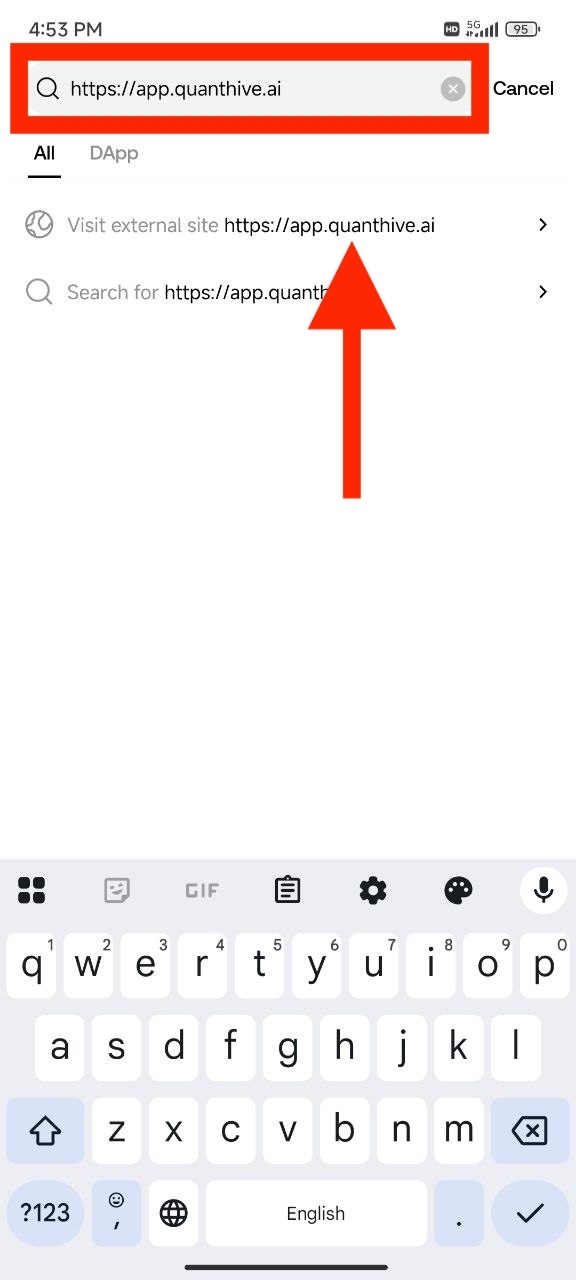
Step 4: A notification will appear about leaving to an external site. Tap on Confirm.
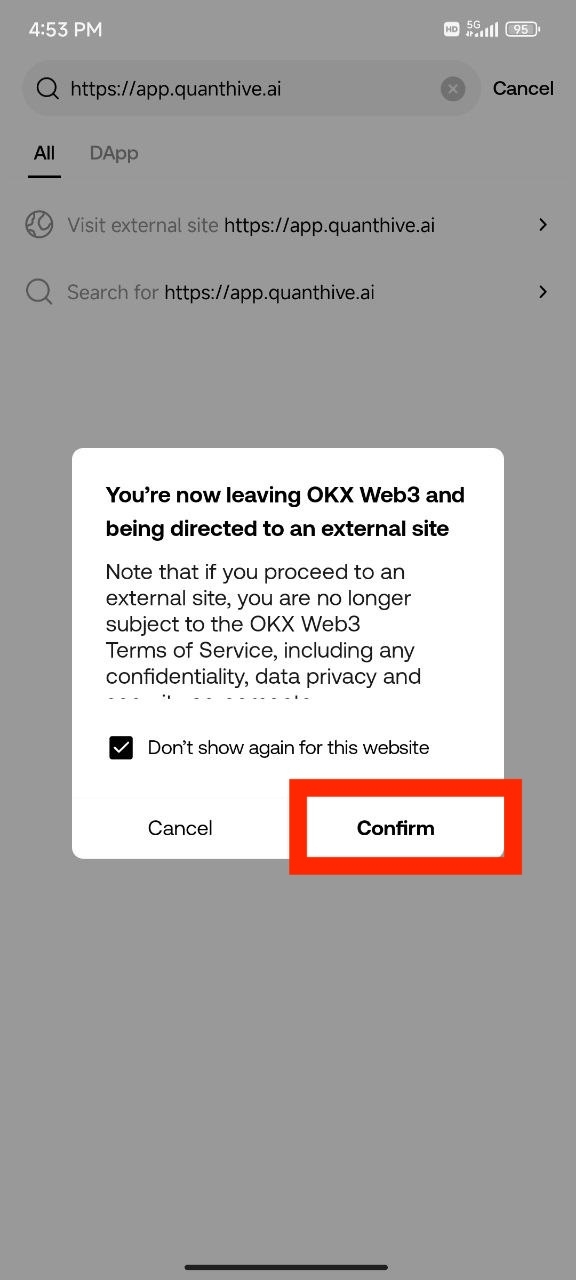
Step 5: You will now see the QuantHive APP.
To sign up for an account, simply tap the user icon at the top right.
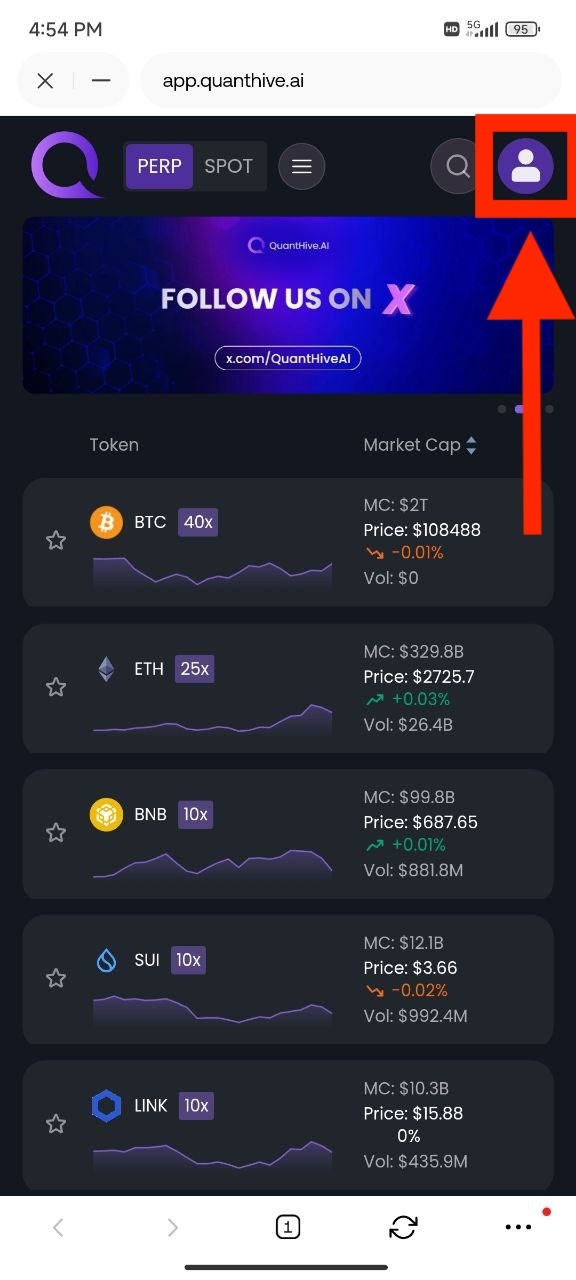
Step 6: A wallet connection window will appear. Tap on OKX Wallet to continue.
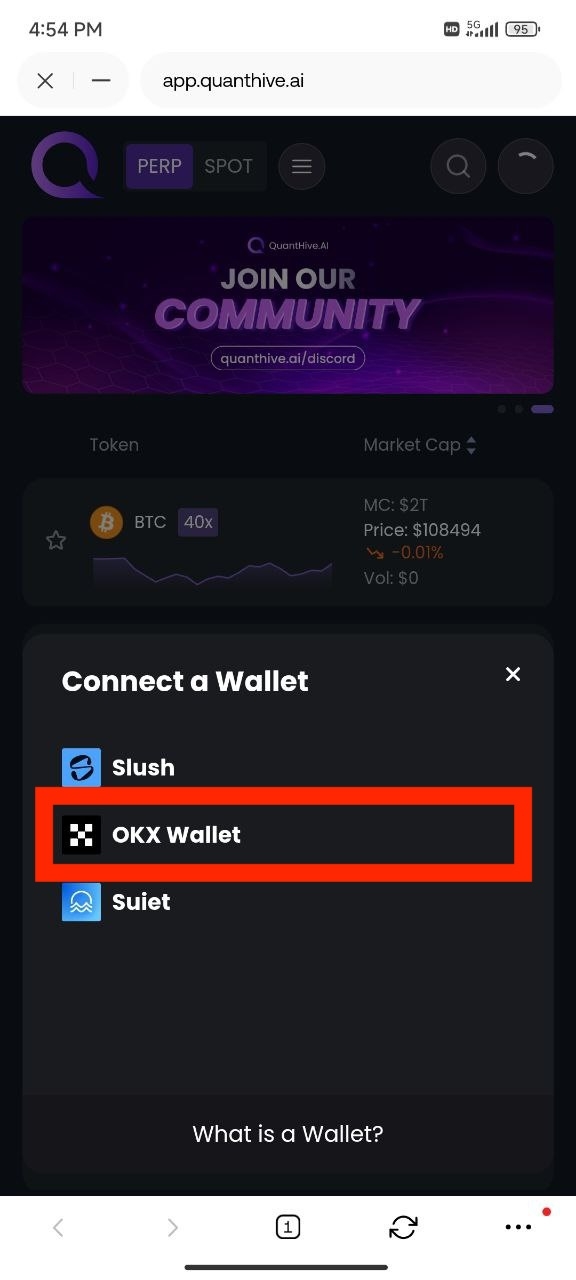
Step 7: A wallet selection window will appear. Tap on Ethereum to switch networks.
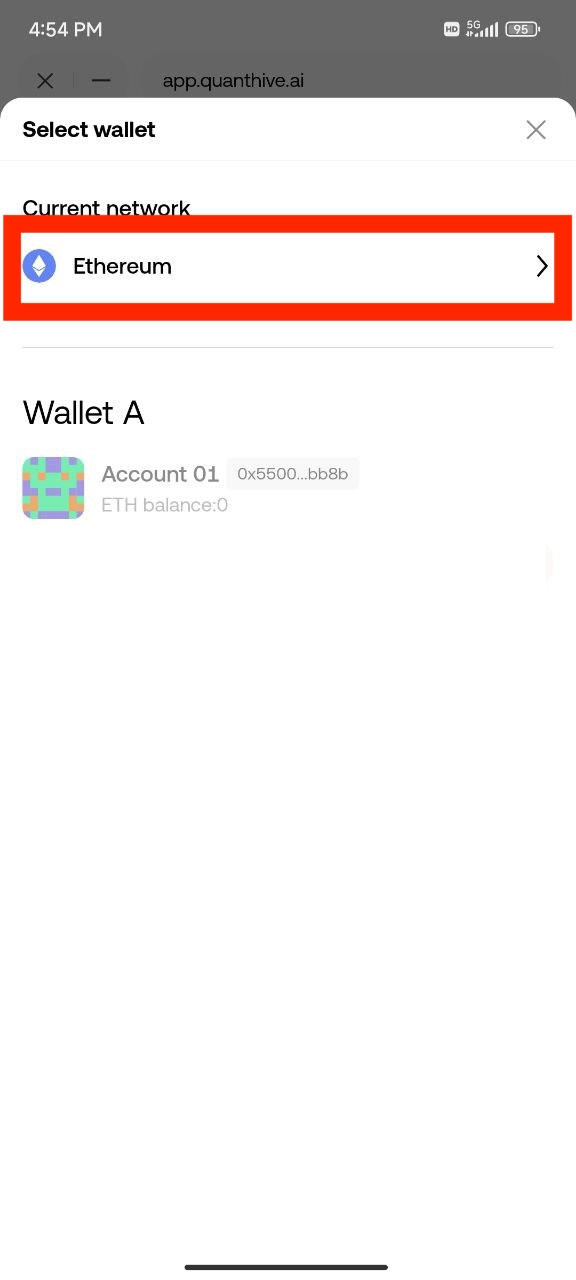
Step 8: A network selection window will appear. Key in "Sui" into the search field. Then, tap on SUI to select the network.
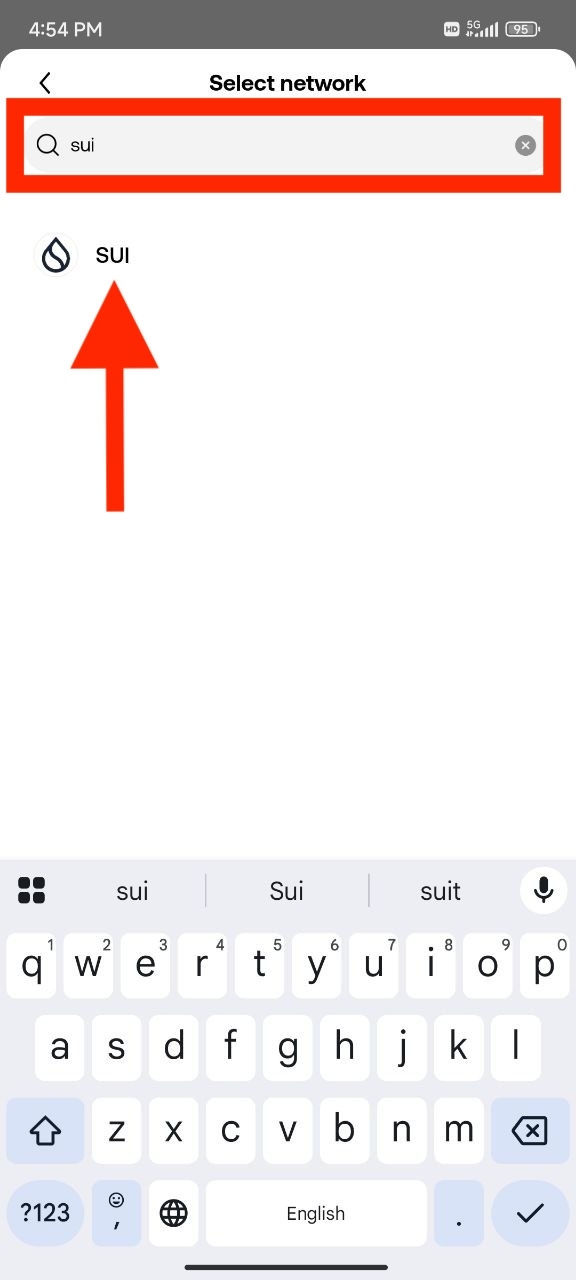
Step 9: You will return to the wallet selection window again.
Tap on your wallet account to proceed.
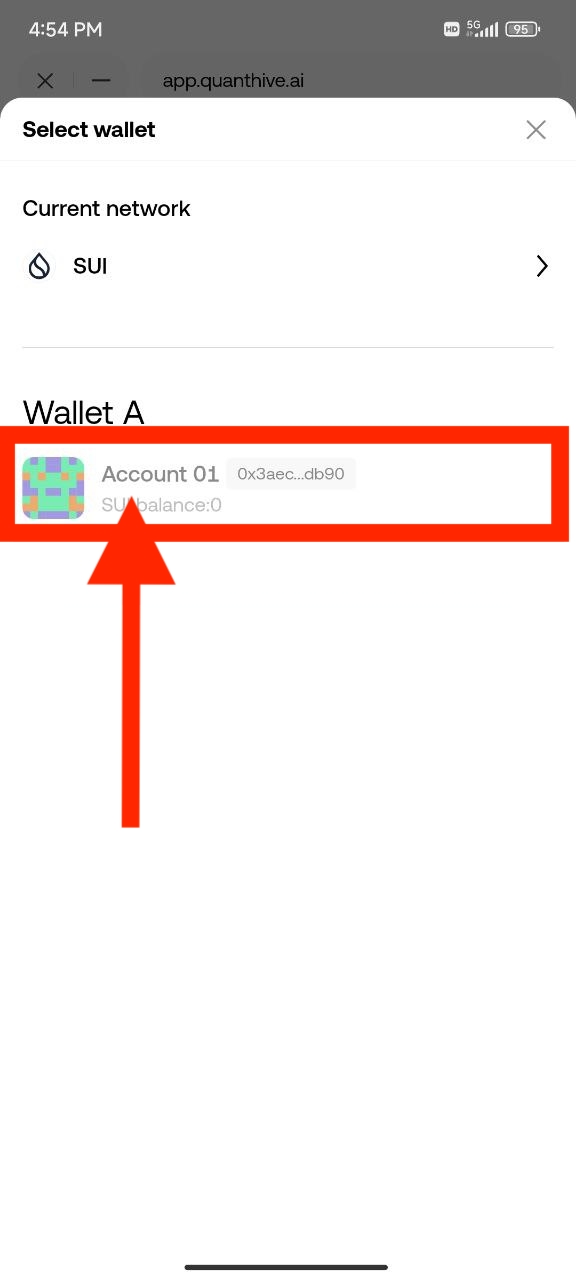
Step 10: A signature request prompt will appear.
Tap on Confirm to proceed.
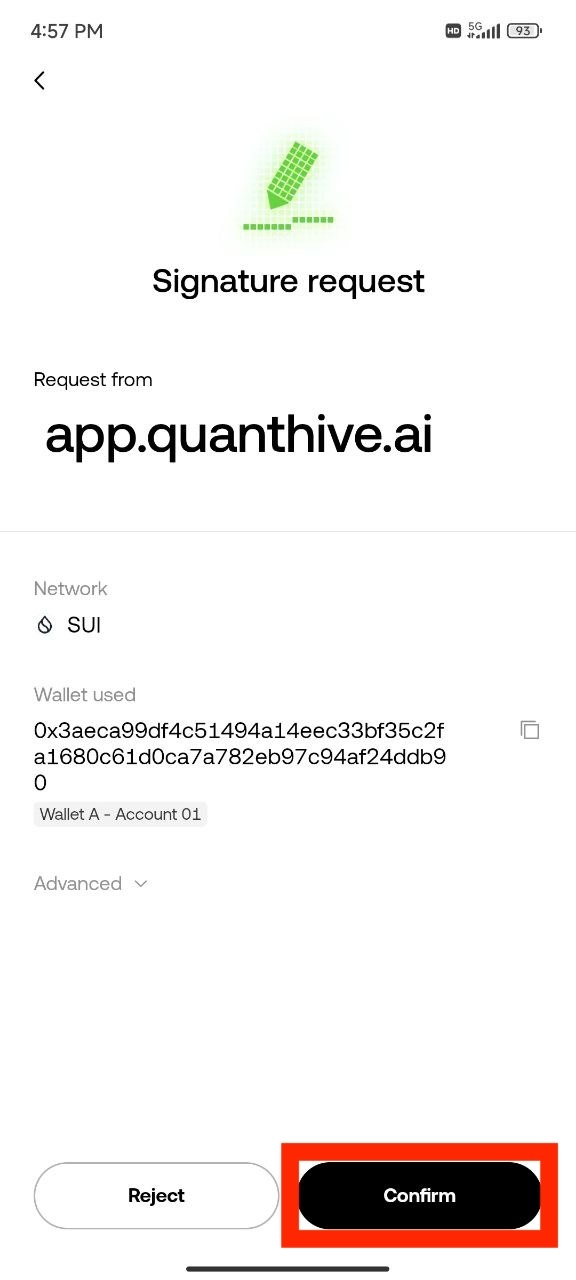
Step 11: Congratulations! You've successfully signed up for a QuantHive account. Your connected wallet address will appear in the top right corner.
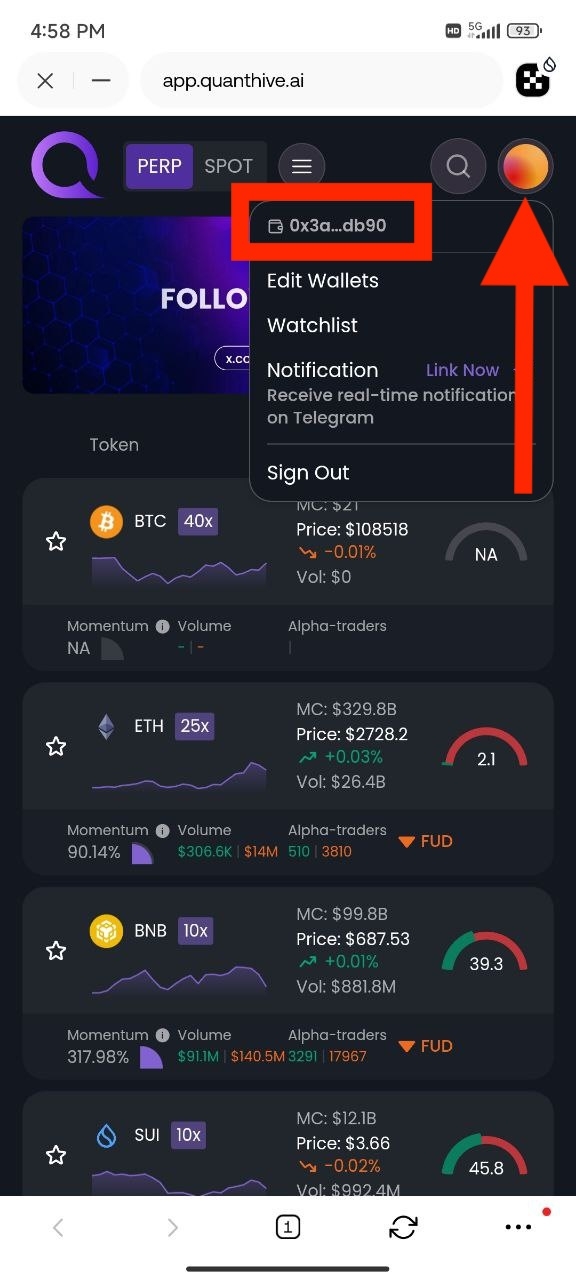
Note: Signing up with a wallet address on QuantHive will permanently bind that address to your profile wallet. You will not be able to change your profile wallet address in the future.
Last updated