Sign Up (Desktop)
Ready to trade smarter? Sign up for a free QuantHive account in just a few steps! Connect your wallet, access AI-driven trading insights, and start making data-backed decisions. Follow the guide below to get started.
Note: If you don’t have a SUI wallet yet, consider setting up Slush Wallet on Google Chrome first using this guide: Getting Started with Slush Wallet
Step 1: Visit https://app.quanthive.ai using a wallet-enabled browser or a browser with a compatible wallet extension for the SUI network. Then, click on the SIGN IN button at the top right.
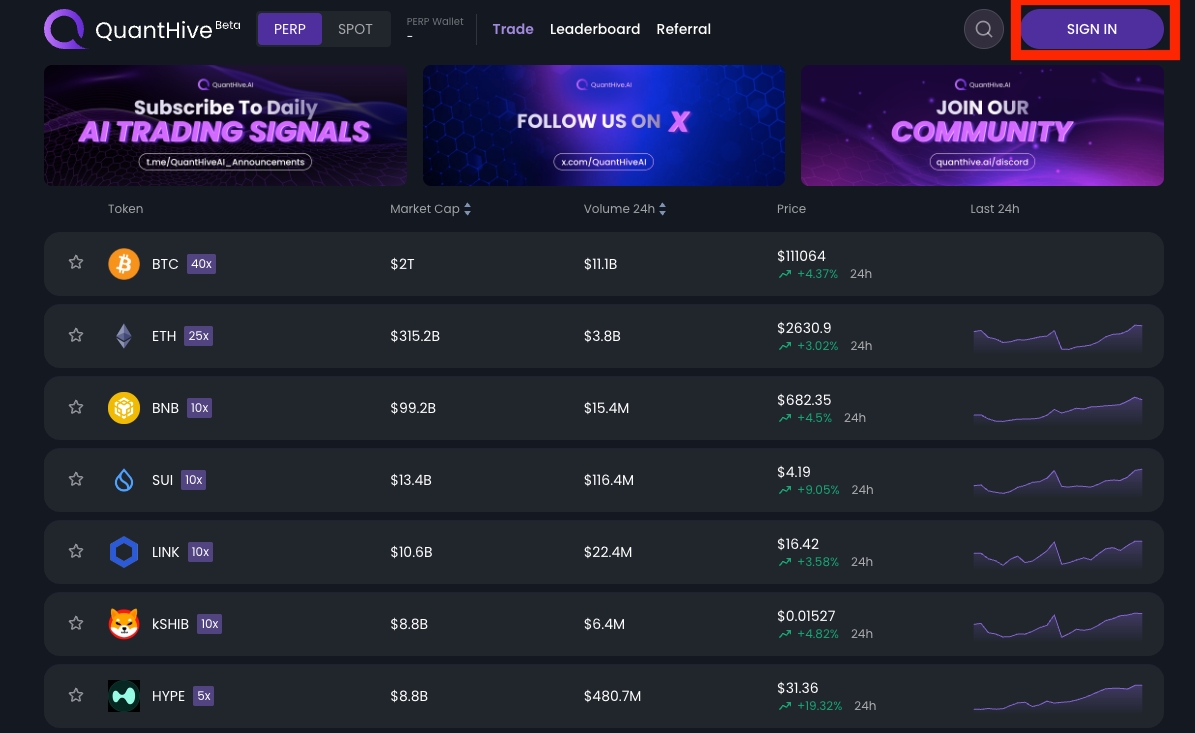
Step 2: When the sign-in popup appears, select a compatible wallet that you have installed on your browser.
We will be using Slush Wallet for this example.
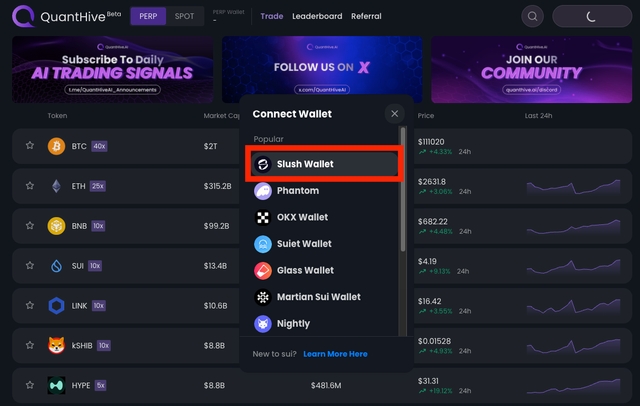
Step 3: A wallet connection request will appear. Simply click on the Approve button to continue.
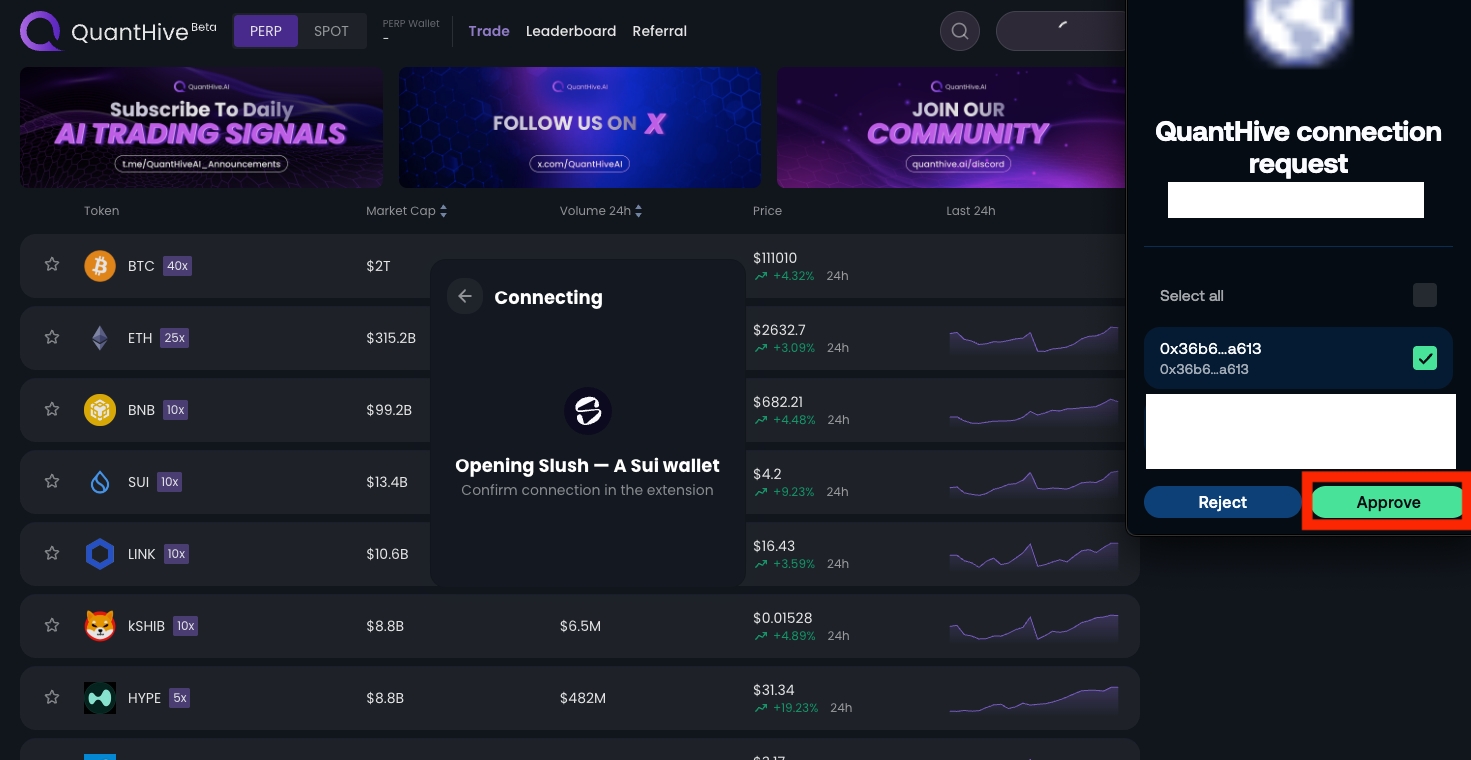
Step 4: Next, click Sign when the Signature Request window appears.
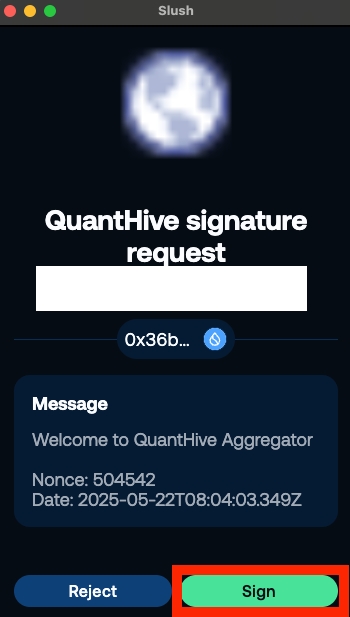
Step 5: Congratulations! You've successfully signed up for a QuantHive account. Your connected wallet address will appear in the top right corner.
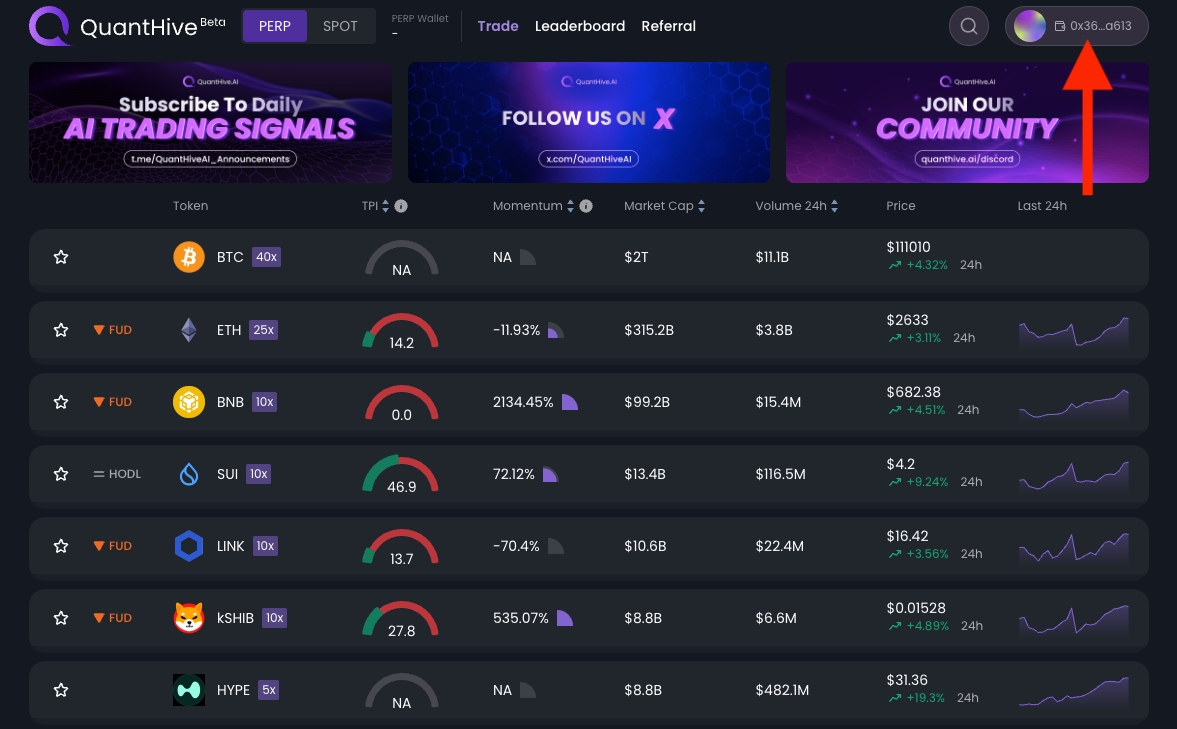
Note: Signing up with a wallet address on QuantHive will permanently bind that address to your profile wallet. You will not be able to change your profile wallet address in the future.
Last updated